My company recently just upgraded to the DASYLab 2020 after previously having DASYLab 7. We have a large library of worksheets that were developed under DASYLab 7 using a personal daq, so we were careful when deciding to upgrade as those worksheets would have to transfer over to the newly purchase version. After ensuring that all of the sheets could transfer over and be used with our personal daq, we made the plunge. Everything worked fine until a few months ago. We are unsure of what happened but are now getting an error message when any worksheet is opened. (See image 1) IT states that the .XML Hardware Configuration file associated with the DASYLab work sheets cannot be opened. Additionally, all of our action modules and ODBC out modules within the worksheets are not recognized at all. (See images 2 and 3). This seems to only be the case under the DASYlab 2020 software as the DASYlab 7 is still fine and able to be used.
We are unsure as to what steps we need to take in order to move forward and make these worksheets usable again under the Dasylab 2020 software.
Question
Anna.Gardner
My company recently just upgraded to the DASYLab 2020 after previously having DASYLab 7. We have a large library of worksheets that were developed under DASYLab 7 using a personal daq, so we were careful when deciding to upgrade as those worksheets would have to transfer over to the newly purchase version. After ensuring that all of the sheets could transfer over and be used with our personal daq, we made the plunge. Everything worked fine until a few months ago. We are unsure of what happened but are now getting an error message when any worksheet is opened. (See image 1) IT states that the .XML Hardware Configuration file associated with the DASYLab work sheets cannot be opened. Additionally, all of our action modules and ODBC out modules within the worksheets are not recognized at all. (See images 2 and 3). This seems to only be the case under the DASYlab 2020 software as the DASYlab 7 is still fine and able to be used.
We are unsure as to what steps we need to take in order to move forward and make these worksheets usable again under the Dasylab 2020 software.
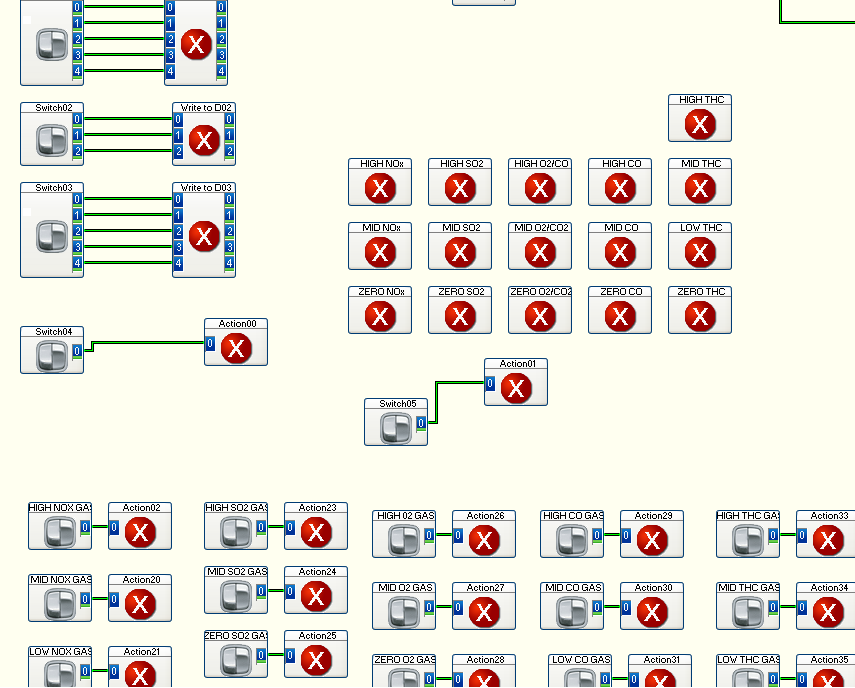
Edited by Anna.GardnerLink to comment
Share on other sites
4 answers to this question
Recommended Posts
Create an account or sign in to comment
You need to be a member in order to leave a comment
Create an account
Sign up for a new account in our community. It's easy!
Register a new accountSign in
Already have an account? Sign in here.
Sign In Now